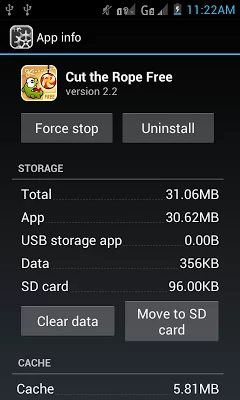Freeing Your Phone’s Internal Storage
If you’ve installed a lot of apps on your Android phone lately, chances are you’ve run into this problem. Don’t worry, you can free up your phone’s internal storage and transfer your apps to your SD card.
There is a feature of all android phones running Android Froyo and up where you can move the app to your SD card.
How to Move Apps from Phone to SD Card
Let’s do this step by step:
- Open the Settings of your Android phone.
- Scroll down to Device then tap on Apps.
- On the Downloaded tab, choose the app that you want to transfer to your SD card.
- Look at the bottom right of your screen and tap the button that says Move to SD Card.
- Do this for all the apps that you want to transfer to your SD card.
Not All Apps Can be Transferred to SD Card
You might have noticed some apps where the Move to SD Card button is inactive. This is because some apps cannot be transferred to your SD card.
Examples of apps that cannot be moved to SD card are the Gmail app, Google Chrome, Google Drive and almost all Google made apps. That makes me wonder why is that so.