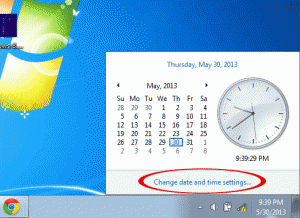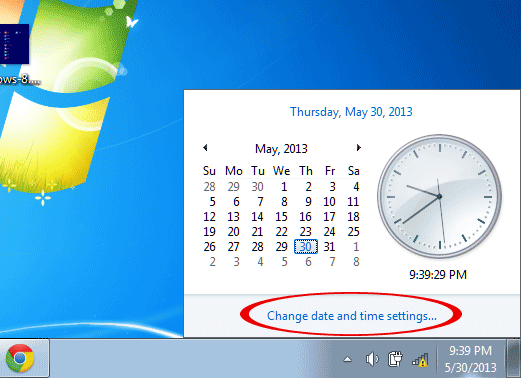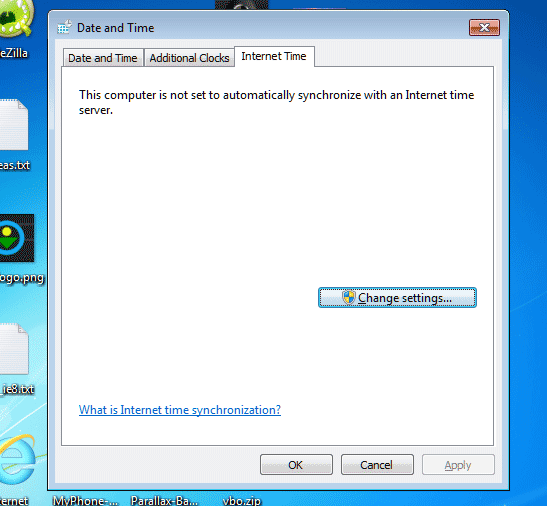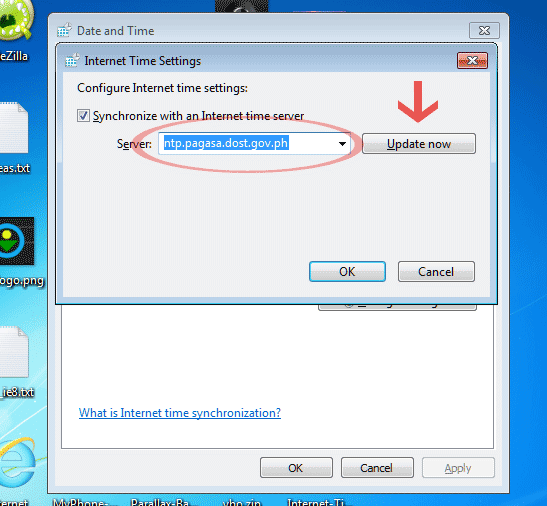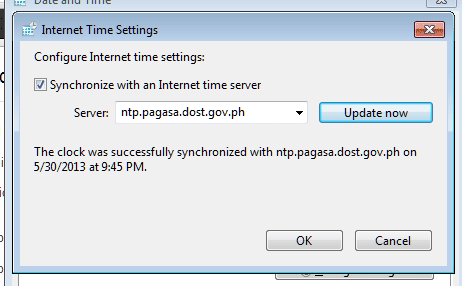Filipino Time is ON TIME
President Aquino recently signed a law called The Philippine Standard Time Act of 2013. This law requires all government agencies to synchronize their clocks with the official Philippine Standard Time.
The good thing is you can synchronize your time right now with the official Philippine Standard Time set by PAG-ASA. I’m not talking about manually turning your wall clock or wristwatch. You can set up your computer to follow the time of the PAG-ASA Network Time Protocol (NTP) server.
The advantage of doing this is that your computer automatically updates the time if they ever become out of sync.
Steps in Synchronizing your Computer with PAG-ASA NTP Server’s Philippine Standard Time (Windows 7 and 8)
1. Click the Time and Date displayed on the bottom part of your computer. A calendar will appear above the time and date. Click the phrase that says Change date and time settings…
2. After clicking the Change date and time settings link, a dialog box will appear with three tabs, Date and Time, Additional Clocks and Internet Time. Click the Internet Time tab.
3. In the Internet Time tab, click the Change Settings button. This will open a smaller dialog box with a checkbox. Tick that checkbox and enter the following on the Server box: ntp.pagasa.dost.gov.ph
4. To finish off, click the Update Now button. If your computer’s clock was successfully updated, a message will appear indicating so. If not, just try again.
Note: If you think the time is wrong, change the timezone to UTC + 08:00.
That’s it! Share this guide to your friends.
Your computer is now following the Philippine Standard Time as set by PAG-ASA. You should manually set your wall clocks with the time in your computer so that those clocks will be synchronized with Philippine Standard Time too.