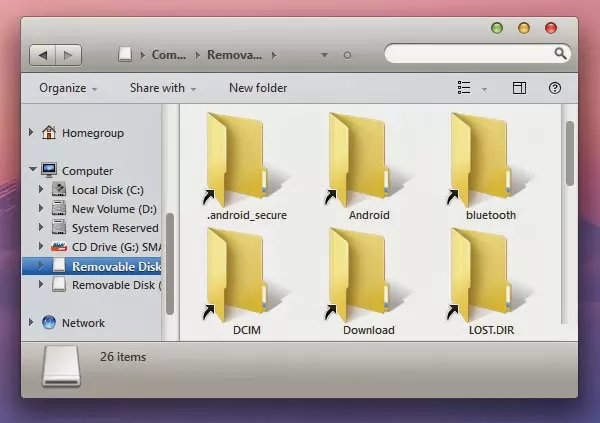
I once connected my Android phone to a friend’s laptop to upload a picture in a blog post. I plugged in the micro USB connector, swiped from the notification bar and enabled USB Storage.
Big mistake!
When I viewed the files on my phone’s micro SD card, I saw shortcuts. Folders and files became shortcuts It’s a virus.
| This is how the files on my micro SD card appeared when viewed – all shortcuts! By the way, it’s a Windows laptop with a Mac theme. |
I wasn’t able to upload the photo because I can’t find it. All the pictures are gone!
Thankfully, I know how to remove a virus and recover files. But this could have been prevented and those who are not that well versed in combating computer viruses could use a preventive solution too.
Instead of choosing USB Storage when connecting your Android phone to a PC, look for the MTP option. This will prevent any computer virus from automatically copying itself to your phone because it doesn’t turn your phone into a USB storage and put it under the sole control of the PC.
| Activating Media Transfer Protocol on your Android phone will make it appear as a mobile device on your PC. |
If your laptop is connected to a WiFi network, you can opt to transfer files wirelessly using Airdroid or other apps. But I highly recommend Airdroid because its free and it has a great user interface and has other cool features like taking pictures using your phone’s camera. Here’s a more detailed tutorial about Airdroid.
Although PC viruses cannot damage your Android phone, it can turn your files into links and you wont be able to view them with your phone’s file manager.
There are two ways to prevent this, use MTP or Airdroid. There are more ways but these are the two that I’ve already used.