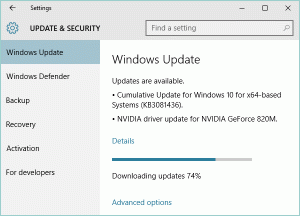Let’s now go to the first method in preventing Windows 10 from downloading updates automatically. Yup, you simply have to turn battery saver on.
Look for the battery icon in the Taskbar. That’s on the lower right corner of your screen. Click that icon and then click Battery saver to turn it on. Notice that Windows will now pause downloading updates.
This will work if the Windows 10 computer is running on battery and not plugged in.
For desktop computers and charging laptops, set the network that it is currently connected to into a metered connection.
Go to Start > Settings > Network and internet then click Advanced options. Scroll down to Metered connection and turn it on.
Windows 10 will once again stop downloading the updates and reveal the file size of the available updates.
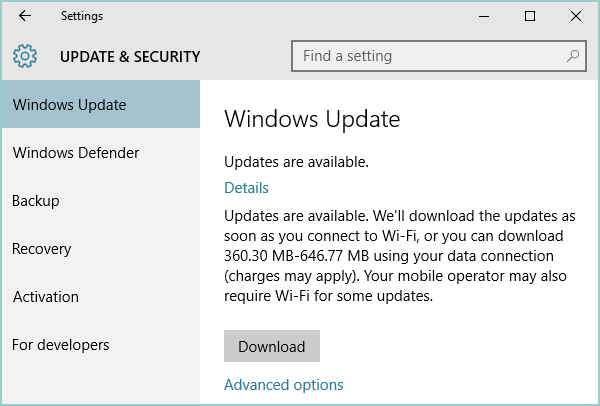 |
| Windows 10 shows this message when it stops downloading updates. |
Proceed with the Update
Microsoft built the automatic updating feature of Windows 10 for a reason. They want Windows 10 computers to be always up to date with the newest features and secured from malwares.
Hence, updates should be downloaded and installed once the internet connection isn’t used that much. Let it run at night or during lunch break by reverting the methods described above.